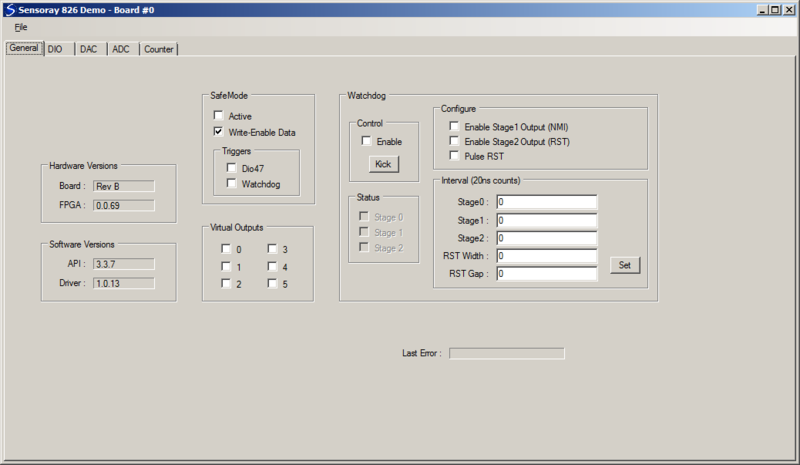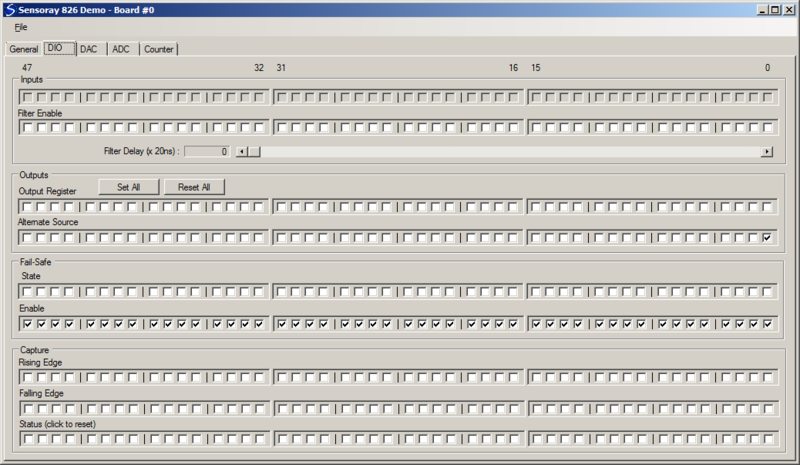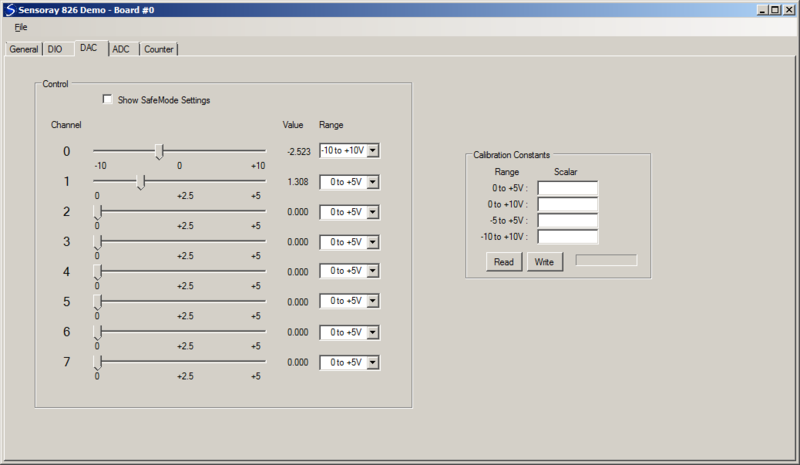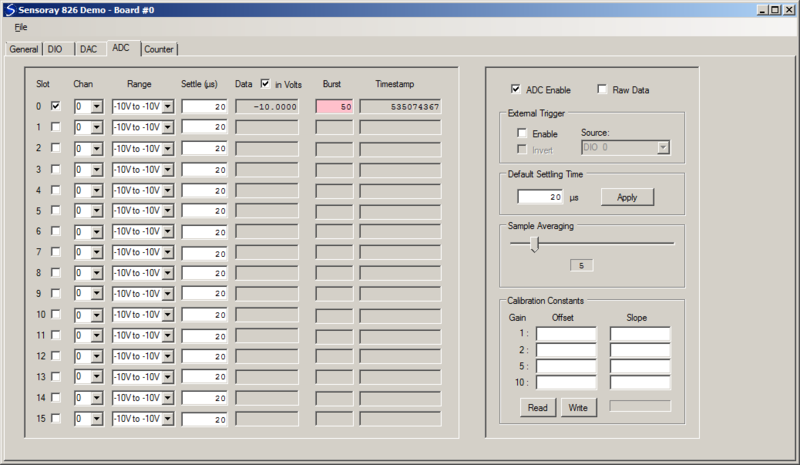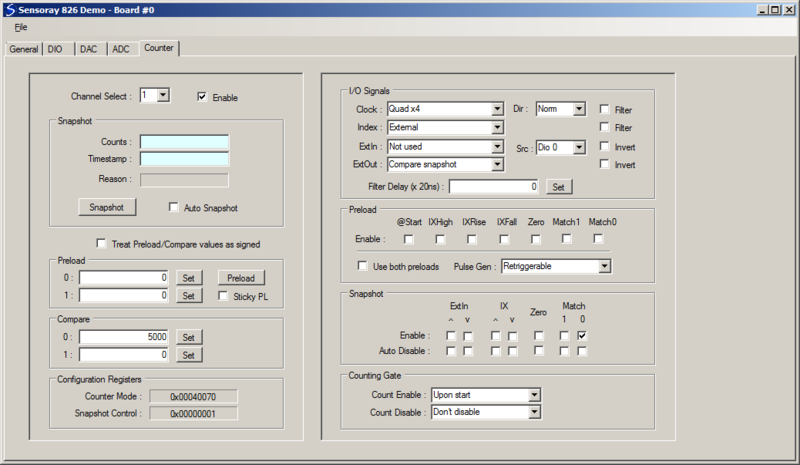826 demo (VB.NET)
To jump-start your model 826 project, we offer a comprehensive demo that provides a GUI for nearly every hardware resource on the board. A pre-built executable is included to allow you to immediately configure and exercise the board's I/O interfaces. All VB.NET source files are provided, including a reusable module (mid826.vb) that declares all functions, types, and constants for the 826 API.
Contents |
Installation
To install the demo software, follow these steps:
- If you haven't already done so, download and install the 826 SDK
- Create a new folder for the demo
- Download the demo
- Unzip the demo into the new folder
You may now run the demo in either of the following ways:
- Run app-826-win-vb.exe
- Open the VisualStudio project (app-826-win-vb.sln) and run the demo in the VB.NET development environment
Introduction
The demo program has a single window containing a system of tabs, in which each tab groups together GUI controls related to a particular I/O subsystem. If only one board is detected, it will be automatically selected and the tab system will appear when the demo starts. If multiple boards are installed, a dialog box will be displayed when the program starts which shows the IDs of all detected boards (set by board switches); you may select one board, whereupon the tab system will appear. The ID of the selected board appears at the top of the demo window (e.g., "Board #0").
When the tab system is first displayed, all GUI controls are initialized to indicate the current board state. The board state is not changed in any way when the demo program starts or terminates; consequently, the demo program can be terminated and restarted without disturbing the board's configuration or operation.
Multiple instances of the demo may be run concurrently. Typically, the selected board associated with each instance will not also be selected by another instance, though this is permitted (because the API is process- and thread-safe).
Many of the demo's GUI controls are associated with API functions, as noted in the following sections. Please refer to the 826 technical manual for information about the API functions, and to the 826 technical wiki for application examples.
General tab
- Hardware Versions
- Board - PWB revision letter; see S826_VersionRead
- FPGA - firmware version number; see S826_VersionRead
- Software Versions
- API - middleware version number; see S826_VersionRead
- Driver - device driver version number; see S826_VersionRead
- SafeMode
- Active - SAF bit (safemode state); see S826_SafeControlRead, S826_SafeControlWrite
- Write-Enable Data - SWE bit (safemode write enable); see S826_SafeWrenRead, S826_SafeWrenWrite
- Triggers
- Dio47 - XSF bit (enable dio47 triggering); see S826_SafeControlRead, S826_SafeControlWrite
- Watchdog - SEN bit (enable watchdog triggering); see S826_WatchdogConfigRead, S826_WatchdogConfigWrite
- Virtual Outputs
- 0-5 - see S826_VirtualRead, S826_VirtualWrite
- Watchdog
- Control
- Enable - enable/disable watchdog; see S826_WatchdogEnableRead, S826_WatchdogEnableWrite
- Kick - click to kick watchdog; see S826_WatchdogKick
- Status | 0-2 - timeout status of watchdog timer stages; see S826_WatchdogStatusRead
- Configure
- Enable Stage1 Output - NIE bit; see S826_WatchdogConfigRead, S826_WatchdogConfigWrite
- Enable Stage2 Output - OEN bit; see S826_WatchdogConfigRead, S826_WatchdogConfigWrite
- Pulse RST - PEN bit; see S826_WatchdogConfigRead, S826_WatchdogConfigWrite
- Interval - watchdog time intervals; see S826_WatchdogConfigRead, S826_WatchdogConfigWrite
DIO tab
- Inputs
- Top row of checkboxes indicate pin states, which are automatically polled by the demo; see S826_DioInputRead
- Filters - enables for debounce/noise filters; see S826_DioFilterRead, S826_DioFilterWrite
- Filter Delay - filter time for debounce/noise filters; see S826_DioFilterRead, S826_DioFilterWrite
- Outputs
- Set All - turn on all 48 DIO output drivers (drive to 0V)
- Reset All - turn off all 48 DIO output drivers (pull up to +5V)
- Output Register - DIO output driver states; see S826_DioOutputRead, S826_DioOutputWrite. When calling S826_DioOutputWrite, S826_BITSET and S826_BITCLR modes are used to allow a board to be selected by multiple instances of the demo program.
- Alternate Source - see S826_DioOutputSourceRead, S826_DioOutputSourceWrite. Note: Control Tab | SafeMode | Write-Enable Data must be checked to enable changes to these checkboxes.
- Fail-Safe
- State - see S826_DioSafeRead, S826_DioSafeWrite. Note: Control Tab | SafeMode | Write-Enable Data must be checked to enable changes to these checkboxes.
- Enable - see S826_DioSafeEnablesRead, S826_DioSafeEnablesWrite. Note: Control Tab | SafeMode | Write-Enable Data must be checked to enable changes to these checkboxes.
- Capture
- Rising Edge - enable rising edge capture; see S826_DioCapEnablesRead, S826_DioCapEnablesWrite
- Falling Edge - enable falling edge capture; see S826_DioCapEnablesRead, S826_DioCapEnablesWrite
- Status - indicates captured edge (click to clear); see S826_DioCapRead
DAC tab
- Control
- Show SafeMode Settings - allows channel controls (below this control) to display/modify safemode (vs. normal mode) settings. Note: Control Tab | SafeMode | Write-Enable Data must be checked to enable writing the settings.
- Sliders - controls output setpoint; see S826_DacRead, S826_DacDataWrite
- Value - shows output setpoint in Volts
- Range - controls output range; see S826_DacRead, S826_DacRangeWrite
- Calibration Constants
- For factory use only; do not click Write as it may corrupt the board's calibration!
ADC tab
- Slot info (left control group)
- Slot enable checkbox - adds slot to slotlist; see S826_AdcSlotlistRead, S826_AdcSlotlistWrite
- Chan - analog input channel; see S826_AdcSlotConfigRead, S826_AdcSlotConfigWrite
- Range - analog input range; see S826_AdcSlotConfigRead, S826_AdcSlotConfigWrite
- Settle - settling time in microseconds; see S826_AdcSlotConfigRead, S826_AdcSlotConfigWrite
- Data - measured sample data; see S826_AdcRead
- in Volts - display data in Volts (vs. binary)
- Burst - burst count (red indicates sample buffer overflow); see S826_AdcRead
- Timestamp - time when analog input was sampled; see S826_AdcRead
- General (right control group)
- ADC Enable - enable A/D conversions; see S826_AdcEnableRead, S826_AdcEnableWrite
- Raw Data - display uncorrected (vs. cal-corrected) data
- External Trigger
- Enable - trigger bursts from signal (vs. free-running back-to-back bursts); see S826_AdcTrigModeRead, S826_AdcTrigModeWrite
- Source - trigger signal source (when Enable checked); see S826_AdcTrigModeRead, S826_AdcTrigModeWrite
- Invert - invert trigger signal (when Enable checked); see S826_AdcTrigModeRead, S826_AdcTrigModeWrite
- Default Settling Time - to establish uniform settling time for all slots, enter time and click Apply; see S826_AdcSlotConfigWrite
- Sample Averaging - number of samples to average for each displayed Data value
- Calibration Constants - consult Sensoray for details; do not click Write as it may corrupt the board's calibration!
Counter tab
- Left control group
- Channel Select - select counter to display and control (all controls are updated when channel is changed, to indicate selected counter's settings)
- Enable - enable/disable counter; see S826_CounterStatusRead, S826_CounterStateWrite
- Snapshot
- Counts/Timestamp/Reason - most recent snapshot
- Snapshot button - click to invoke a soft snapshot; see S826_CounterSnapshot
- Auto Snapshot - periodically invoke soft snapshots to get "automatic" counts updates
- Treat Preload/Compare values as signed - (vs. unsigned integers)
- Preload
- Value fields - enter value and click Set to write it to a preload register; see S826_CounterPreloadRead, S826_CounterPreloadWrite
- Preload button - copy preload0 value into the counter; see S826_CounterPreload
- Sticky PL - perform continuous (vs. pulsed) preload; see S826_CounterPreload
- Compare
- Value fields - enter value and click Set to write it to a compare register; see S826_CounterCompareRead, S826_CounterCompareWrite
- Configuration Registers - these change dynamically with counter configuration; useful when coding calls to S826_CounterModeWrite and S826_CounterSnapshotConfigWrite
- Right control group
- I/O Signals
- Clock/Dir - Clock input source (K bits) and count direction (UD bit); see S826_CounterModeRead, S826_CounterModeWrite
- Index - Index input source (XS bits); see S826_CounterModeRead, S826_CounterModeWrite
- ExtIn/Src/Invert - ExtIn function , input source and polarity; see S826_CounterModeRead, S826_CounterModeWrite
- ExtOut/Invert - ExtOut function and polarity; see S826_CounterModeRead, S826_CounterModeWrite
- Filter Delay/checkboxes - Filter time and enables; see S826_CounterFilterRead, S826_CounterFilterWrite
- Preload
- Enable - enable preload trigger (TP bits); see S826_CounterModeRead, S826_CounterModeWrite
- Use both preloads - BP bit in mode register; see S826_CounterModeRead, S826_CounterModeWrite
- Pulse Gen - NR bit in mode register; see S826_CounterModeRead, S826_CounterModeWrite
- Snapshot
- Enable - enable snapshot triggers (E flags); see S826_CounterSnapshotConfigRead, S826_CounterSnapshotConfigWrite
- Auto Disable - automatically disable trigger upon snapshot (R flags); see S826_CounterSnapshotConfigRead, S826_CounterSnapshotConfigWrite
- Counting Gate
- Count Enable - enable_counting trigger (TE bits); see S826_CounterModeRead, S826_CounterModeWrite
- Count Disable - disable_counting trigger (TD bits); see S826_CounterModeRead, S826_CounterModeWrite