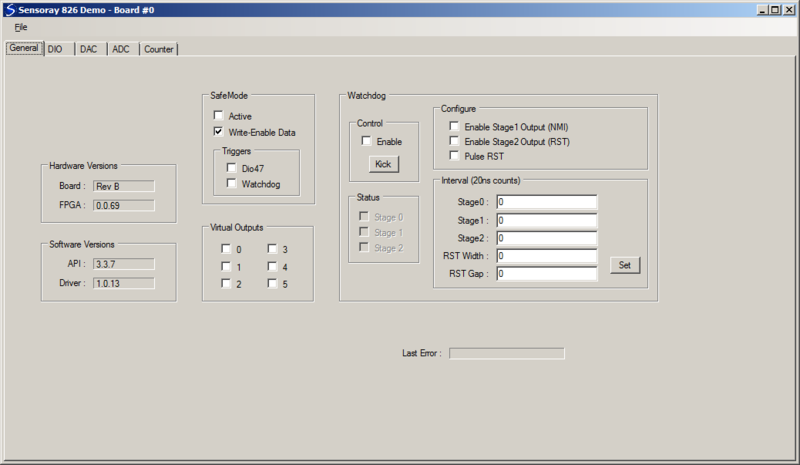Difference between revisions of "826 demo (VB.NET)"
(→General tab) |
(→General tab) |
||
| Line 32: | Line 32: | ||
* Active - SAF bit (safemode state); see S826_SafeControlRead, S826_SafeControlWrite | * Active - SAF bit (safemode state); see S826_SafeControlRead, S826_SafeControlWrite | ||
* Write-Enable Data - SWE bit (safemode write enable); see S826_SafeWrenRead, S826_SafeWrenWrite | * Write-Enable Data - SWE bit (safemode write enable); see S826_SafeWrenRead, S826_SafeWrenWrite | ||
| + | * Triggers|Dio47 - | ||
| + | * Triggers|Watchdog - | ||
| + | |||
| + | ;Virtual Outputs | ||
| + | * 0-5 - see S826_VirtualRead, S826_VirtualWrite | ||
| + | |||
| + | ;Watchdog | ||
| + | * Control|Enable - | ||
| + | * Control|Kick - | ||
| + | * Status|0-2 - | ||
| + | * Configure|Enable Stage1 Output - | ||
| + | * Configure|Enable Stage2 Output - | ||
| + | * Pulse RST - | ||
| + | * Interval - see S826_WatchdogConfigRead, S826_WatchdogConfigWrite | ||
Revision as of 09:25, 17 May 2017
To jump-start your model 826 project, we offer a comprehensive demo that provides a GUI for nearly every hardware resource on the board. A pre-built executable is included to allow you to immediately configure and exercise the board's I/O interfaces. All VB.NET source files are provided, including a reusable module (mid826.vb) that declares all functions, types, and constants for the 826 API.
Installation
To install the demo software, follow these steps:
- If you haven't already done so, download and install the 826 SDK
- Create a new folder for the demo
- Download the demo
- Unzip the demo into the new folder
You may now run the demo in either of the following ways:
- Run app-826-win-vb.exe
- Open the VisualStudio project (app-826-win-vb.sln) and run the demo in the VB.NET development environment
User guide
Each GUI control is associated with an API function as explained in the following sections. Please refer to the 826 technical manual for information about API functions and hardware architecture and operation, and to the 826 technical wiki for application examples.
When the demo program is started, all GUI controls are initialized to indicate the current board state. The board's state is not changed when the demo starts.
General tab
- Hardware Versions
- Board - PWB revision letter
- FPGA - firmware version number
- Software Versions
- API - middleware version number
- Driver - device driver version number
- SafeMode
- Active - SAF bit (safemode state); see S826_SafeControlRead, S826_SafeControlWrite
- Write-Enable Data - SWE bit (safemode write enable); see S826_SafeWrenRead, S826_SafeWrenWrite
- Triggers|Dio47 -
- Triggers|Watchdog -
- Virtual Outputs
- 0-5 - see S826_VirtualRead, S826_VirtualWrite
- Watchdog
- Control|Enable -
- Control|Kick -
- Status|0-2 -
- Configure|Enable Stage1 Output -
- Configure|Enable Stage2 Output -
- Pulse RST -
- Interval - see S826_WatchdogConfigRead, S826_WatchdogConfigWrite